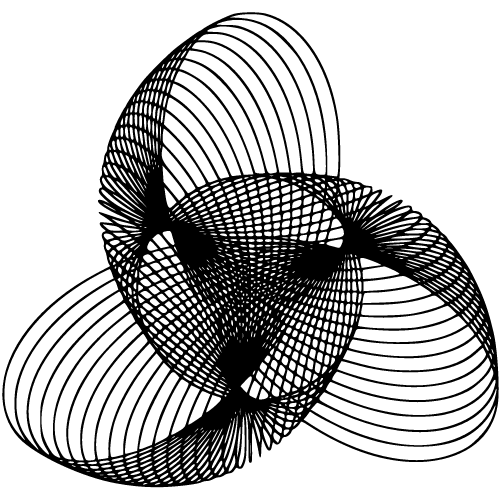Introduction to Camera 2 API
Overview of Camera 2 API and its significance in photography
The Camera 2 API is a powerful framework introduced in Android Lollipop (5.0) that revolutionized the way we interact with cameras on Android devices. It provides developers with low-level access to the camera hardware, enabling them to create advanced photography applications with enhanced functionality and control. This API offers a plethora of features, making it a game-changer for both amateur photographers and professionals alike.
With the advent of Camera 2 API, photographers now have the ability to capture stunning images, leveraging more control over camera settings such as exposure, focus, white balance, and more. This level of control enables users to unleash their creativity by experimenting with different techniques and capturing photos exactly as they envision.
Evolution from Camera1 API to Camera 2 API
Before the arrival of Camera 2 API, Android had its original camera framework called “Camera1 API.” While it served its purpose at that time, it was limited in terms of flexibility and functionality. The transition from Camera1 to Camera 2 API marked a significant upgrade in terms of performance and feature set. Camera 1 API operated on a simple principle: open the camera hardware for previewing purposes using SurfaceView or TextureView.
However, this approach posed several limitations when it came to manual control over camera settings. The introduction of Camera 2 API addressed these limitations by exposing an extensive set of controls for developers.
Moreover, another key difference between the two APIs lies in how they handle image capture. In Camera1 API, capturing still images involved complex callbacks and manual management whereas in Camera 2 API, image capture became more streamlined through the introduction of CaptureRequest objects.
This improvement allowed for smoother handling of burst mode photography and faster image processing. The transition from Camera1 API to Camera 2 API represented a leap forward in mobile photography capabilities.
The new API empowered developers to create rich, feature-packed camera applications that could rival the performance and functionality of dedicated digital cameras. With its advanced controls and streamlined image capture, the Camera 2 API set a new standard for photography on Android devices. Note: The following sections will dive deeper into the basics of Camera 2 API and explore its various features and advantages.
Understanding the Basics of Camera 2 API
How the camera pipeline works in Android devices
When you take a picture with your Android device, there’s more going on behind the scenes than you might realize. The camera pipeline is a series of steps that occur from the moment you press the shutter button to when the final image is saved to your device.
Understanding this process is crucial in comprehending how Camera 2 API functions. The pipeline starts with capturing light through the lens, which then passes through an image sensor that converts it into an electrical signal.
This signal is then processed by various hardware and software components, including ISPs (Image Signal Processors), which enhance and refine the image quality. The resulting image goes through compression and encoding before being saved to storage.
Key components and classes in Camera 2 API architecture
Camera 2 API offers developers a comprehensive set of tools and classes to interact with and control various aspects of a device’s camera capabilities. Let’s delve into some of these key components:
1. CameraManager: This class acts as your gateway to accessing all available cameras on your device. You can retrieve a list of all available cameras, their characteristics, and even open them for further configuration.
2. CameraDevice: Once you’ve identified the desired camera using CameraManager, this class represents an open connection with that particular camera. It allows you to interact directly with its features and capture images or videos.
3. CameraCaptureSession: This class manages capturing requests sent to a specific CameraDevice instance. It handles tasks such as configuring capture settings, creating capture requests for still images or video recording, and processing captured results.
4. CaptureRequest: Represents a request for capturing images or video frames from a specific CameraDevice. It holds key parameters like exposure time, ISO sensitivity, and focus settings.
5. ImageReader: This class provides a straightforward way to access captured image data in various formats, including JPEG and RAW. It is particularly useful when you need to process images further or save them directly to storage.
Understanding these fundamental components of the Camera 2 API architecture will lay a solid foundation for exploring its advanced features and leveraging its capabilities effectively. In the next sections, we will delve deeper into the benefits offered by Camera 2 API as well as explore some of its advanced features.
By gaining a thorough understanding of these aspects, you’ll be able to harness the full potential of your Android device’s camera and take your photography skills to new heights. So let’s dive in!
Benefits and Advantages of Using Camera 2 API
Enhanced control over camera features and settings
One of the significant advantages of using Camera 2 API is the level of control it provides over various camera features and settings. With this API, photographers and developers have the power to fine-tune their camera experience according to their preferences. For instance, you can manually adjust exposure compensation to get the perfect lighting conditions for your photos.
This means that even in challenging lighting situations, you can tweak the exposure settings to avoid underexposed or overexposed shots. In addition, Camera 2 API allows for manual focus control.
This feature is especially handy in scenarios where you want precise focusing on a specific subject or object in your frame. You can easily set the focus distance and ensure that your intended subject is sharp and clear.
The ability to manipulate white balance is another valuable aspect of Camera 2 API. White balance determines how colors appear in your photos.
With this API, you can fine-tune white balance settings to achieve accurate color reproduction, ensuring that your images look natural and vibrant. All these enhanced controls enable photographers to unleash their creativity by having a greater influence on the final outcome of their photographs.
Improved performance and image quality compared to older APIs
Moving from older camera APIs (such as Camera 1) to Camera 2 API offers significant improvements in terms of performance and image quality. The advancements brought by this new API make it an excellent choice for both amateur photographers seeking better results and professionals requiring top-notch performance. Camera 2 API utilizes modern hardware features available in smartphones, such as advanced algorithms for noise reduction, better autofocus capabilities, and more accurate metering systems.
These enhancements contribute directly to capturing sharper and more detailed images. Furthermore, the improved performance of Camera 2 API allows for faster image processing and reduced shutter lag.
This means that you can capture decisive moments without missing a beat, ensuring you never miss that perfect shot again. The new API also supports features like simultaneous capture requests, which enable seamless switching between capturing photos and recording videos.
Additionally, it provides access to RAW image capture, offering professional photographers the flexibility to post-process their images in greater detail. All in all, Camera 2 API’s improved performance and image quality elevate the photography experience on Android devices, making it a compelling choice for anyone looking to take their mobile photography to the next level.
Exploring Advanced Features of Camera 2 API
Manual control over exposure, focus, white balance, and more
The Camera 2 API unlocks a world of possibilities for photographers by granting them manual control over essential camera settings. With this level of control, you can fine-tune your shots to perfection. Let’s delve into some of the key features you can harness.
Adjusting exposure compensation for better lighting conditions
Exposure compensation allows you to override the camera’s automatic exposure settings and tweak the brightness of your photos. In challenging lighting situations, such as a backlit subject or a scene with stark contrasts, you can use positive or negative values to adjust the exposure accordingly. For example, by dialing in positive exposure compensation (+1 or +2), you can brighten up a subject that appears underexposed in the default settings.
Setting manual focus for precise focusing on subjects
When shooting with auto-focus alone, there might be instances where the camera struggles to accurately focus on your desired subject. Manual focus control offered by Camera 2 API becomes invaluable in such scenarios.
You can tap into this feature to take charge and achieve precise focusing exactly where you want it. A simple touch on the screen will allow you to establish focus at that specific point in your frame.
Fine-tuning white balance for accurate color reproduction
White balance plays a crucial role in capturing colors as they appear naturally under different lighting conditions. The Camera 2 API empowers photographers with the ability to fine-tune white balance settings manually.
This ensures that colors are faithfully reproduced from scene to photograph without any unwanted color casts or shifts. Whether it’s adjusting for warm incandescent light indoors or cool natural light outdoors, having precise control over white balance lets you maintain accurate color fidelity.
RAW image capture support for professional photographers
For professional photographers seeking the utmost control and flexibility in post-processing, capturing images in RAW format is essential. The Camera 2 API provides native support for RAW image capture, bypassing any in-camera processing.
By opting for RAW files, you retain uncompressed and unprocessed data directly from the camera sensor. This preserves a wealth of detail, dynamic range, and color information that can be harnessed during the editing process.
Understanding the benefits of capturing RAW images
Capturing images in RAW format offers several advantages over shooting in JPEG. Firstly, it allows for non-destructive editing without compromising image quality.
You have greater latitude to adjust exposure, white balance, contrast, and a host of other settings without worrying about losing details or introducing artifacts. Moreover, RAW files contain more information than compressed formats like JPEG, giving you more flexibility when recovering shadows or highlights during post-processing.
Processing RAW images using third-party software
To fully exploit the potential of RAW files captured with Camera 2 API, you’ll need to utilize specialized software capable of handling these formats. There are numerous third-party programs available that excel at processing RAW files with precision and finesse. Software like Adobe Lightroom or Capture One Pro offers extensive tools to enhance your photos by adjusting exposure, white balance, color profiles, noise reduction, and many other parameters specific to your artistic vision.
By taking advantage of manual control over exposure compensation, focus settings, and white balance offered by Camera 2 API, photographers gain unprecedented creative freedom. Additionally,
Utilizing Advanced Capture Capabilities with Camera 2 API
High Dynamic Range (HDR) imaging techniques
Unleash the true potential of your Android device’s camera with the advanced HDR imaging capabilities offered by Camera 2 API. HDR, short for High Dynamic Range, allows you to capture stunning photos with a wider range of colors, contrast, and details. It’s like having a professional camera in your pocket.
To harness the power of HDR, Camera 2 API utilizes a technique called bracketing. In simple terms, bracketing involves capturing multiple shots at different exposure levels.
This means that you can take one shot underexposed to preserve highlights and another overexposed to capture shadow details. Once you have captured these bracketed shots using Camera 2 API, the real magic begins.
You can merge these exposures into a single high-quality image using various image processing techniques or dedicated software applications. By combining the best parts of each exposure, you can create breathtaking images that showcase vibrant colors and stunning dynamic range.
Burst mode photography with continuous capture requests
Life is full of fleeting moments – an exciting sporting event, a child’s first steps, or perhaps capturing birds in flight. With Camera 2 API’s burst mode functionality, you can seize those split-second instances and immortalize them forever. Burst mode refers to the ability to continuously capture a rapid series of images in quick succession.
By holding down the shutter button or sending continuous capture requests via code, Camera 2 API springs into action, firing off shots at an impressive speed. This feature is particularly useful when dealing with subjects that are constantly moving or when you need to capture precise timing.
Burst mode essentially increases your chances of getting that perfect shot amidst all the action. However, it’s important to ensure that you manage burst requests efficiently to avoid overwhelming your device’s memory or filling up the storage too quickly.
It’s recommended to set a reasonable burst limit and utilize techniques like frame skipping or intelligent buffering to strike a balance between capturing enough shots and not overburdening your device. So, whether you’re photographing wildlife in action or capturing an epic family moment, burst mode with Camera 2 API is your secret weapon for capturing those priceless memories with precision.
Implementing Additional Functionality with Camera 2 API
Adding Real-Time Effects using ImageReader Class
Imagine capturing a stunning landscape or a memorable moment, and then adding a touch of creativity to the live camera preview itself. With Camera 2 API, this is entirely possible.
By utilizing the ImageReader class, developers can apply filters or overlays to the camera preview frames in real-time. The process is relatively straightforward.
First, an instance of the ImageReader class needs to be created with the desired dimensions and pixel format. Then, its setOnImageAvailableListener method can be used to receive camera frames as images.
Once these frames are obtained, developers can apply various effects or overlays using popular image processing libraries like OpenCV or GPU Image. For example, you could add a sepia tone filter to give your photos a vintage look or overlay graphics such as text or stickers on top of the live preview.
This capability allows for endless creative possibilities and opens up new avenues for photographers and app developers alike. Whether it’s enhancing your photos with artistic filters or adding informational overlays in real-time, implementing additional functionality with Camera 2 API empowers users to take their photography experience to the next level!
Implementing Face Detection using FaceDetector Class
We all love capturing moments with our friends and loved ones. With Camera 2 API’s ability to implement face detection using the FaceDetector class, preserving those memories becomes even more delightful. This feature allows you to identify faces in real-time camera previews.
To get started with face detection, you’ll need to create an instance of the FaceDetector class and configure it according to your requirements – such as setting minimum face size or enabling tracking mode for continuous detection. Once configured, you can begin processing camera frames by passing them to the FaceDetector’s detect method.
This method returns a SparseArray of Face objects, which contain information like the location, size, and even facial landmarks of detected faces. With this valuable data at hand, you can build applications that automatically focus on faces or apply special effects specifically designed for faces.
For example, you could create a camera app that automatically takes a group photo when everyone is smiling or apply augmented reality masks that track and adapt to facial movements in real-time. The integration of face detection with Camera 2 API unleashes tremendous potential for creating engaging experiences and capturing cherished memories with ease!
Troubleshooting Tips
1. Camera Not Opening or Not RespondingIf you’re facing issues with the camera not opening or not responding, try these troubleshooting steps: – Restart your device and try opening the camera app again. – Clear the cache and data of the camera app in your device’s settings. – Make sure no other apps are simultaneously using the camera, as this can cause conflicts. – Check if any third-party apps, such as antivirus or battery-saving apps, are restricting camera access.
2. Poor Image Quality or Focus IssuesWhen encountering poor image quality or focus issues, consider these troubleshooting tips: – Clean the camera lens to remove any smudges or dirt that could affect image clarity. – Ensure proper lighting conditions for capturing well-focused images. Insufficient lighting may result in blurry photos. – Experiment with different focus modes available in your camera app, such as auto-focus or manual focus. – Adjust exposure settings to ensure proper brightness levels for your images.
3. Overheating and Battery DrainIf you notice that using Camera 2 API causes excessive battery drain or overheating, follow these tips: – Close unnecessary background apps that consume system resources and drain battery life. – Avoid using the flash excessively as it can contribute to increased power consumption and heating. – Reduce screen brightness while using the camera app to minimize power consumption. – If possible, avoid using the device while capturing long videos or shooting in burst mode to prevent overheating.
4. Error Messages and App CrashesIn case you encounter error messages or frequent app crashes when utilizing Camera 2 API features, take these actions: – Update your device’s operating system and ensure you have installed the latest firmware updates available for optimal compatibility with Camera 2 API features. – Clear cache and data of the camera app to eliminate any corrupt files causing crashes. – Uninstall any recently installed third-party camera apps that might conflict with the system camera app. – If the problem persists, consider reaching out to your device manufacturer’s support team for further assistance.
Conclusion
Camera 2 API opens up a world of possibilities in mobile photography, empowering users with advanced features and creative control. Despite occasional troubleshooting challenges, understanding and utilizing this powerful API can greatly enhance your photography experience. By familiarizing yourself with troubleshooting tips and employing them when needed, you can overcome hurdles to make the most out of Camera 2 API’s capabilities.
Embrace the opportunity to capture stunning images, explore new techniques, and unleash your creativity on your Android device. Happy shooting!
FAQ
The Camera2 API is an application programming interface introduced in Android 5.0 Lollipop that provides developers with advanced control over camera features on Android devices.
Manual Controls: Users can adjust camera settings like ISO, shutter speed, focus, and white balance manually to achieve desired artistic effects.
Raw Image Capture: Android devices can capture images in raw format, allowing for greater control over color correction, noise reduction, and exposure adjustments.
Burst Mode: Camera2 API supports rapid succession image capture, useful for capturing fast-moving subjects.
Manual Focus and Exposure: Users can manually adjust focus and exposure parameters for more accurate and precise image capture.
Third-Party Camera Apps: Camera2 API enables third-party camera apps to access advanced camera features on Android devices, expanding options and functionalities.
To use the Camera2 API, developers need to implement the necessary code within their Android applications. Steps include checking camera capabilities, creating a camera session, configuring capture requests, capturing images, and handling camera events.
Camera2 API provides users with greater control over camera settings, allowing them to capture stunning photos with flexibility and creativity. It also enables raw image capture, burst mode, manual focus and exposure, and supports third-party camera apps, offering a wide range of options to enhance photography experience on Android devices.
1. What is