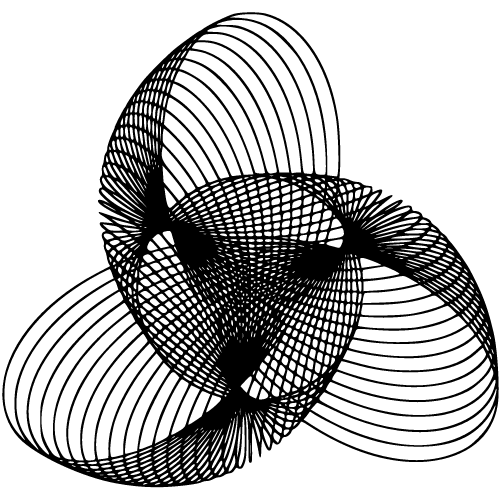Introduction to Camera on Macbook
Overview of the built-in camera feature
The built-in camera, or webcam, on a MacBook is a nifty feature that allows users to easily capture photos and videos directly from their laptops. Located at the top of the screen, this small yet powerful camera has become an integral part of our daily lives, enabling us to connect with friends and family through video calls, attend virtual meetings for work or school, and even indulge in a little photography and videography. MacBooks are known for their sleek design and attention to detail, which extends to the quality of their built-in cameras.
Most recent models come equipped with a FaceTime HD camera that delivers remarkably clear video output with sharp details and accurate colors. This means you can have crystal-clear video chats with your loved ones or participate in online meetings without worrying about blurry or pixelated visuals.
Importance of the camera for various tasks
The importance of the built-in camera on a MacBook cannot be overstated. It has become an essential tool for numerous tasks in both personal and professional settings. For instance, video conferencing applications like Zoom, Skype, or Google Meet have gained immense popularity over the past few years.
The camera on your MacBook allows you to participate in these virtual meetings seamlessly. Whether you’re working from home or attending classes remotely, having a reliable camera is crucial for effective communication.
It enables face-to-face interactions even when physical distances separate us. You can easily share screens during presentations or collaborate with colleagues regardless of your location.
Apart from professional use cases, MacBooks’ cameras are also great for creative pursuits such as photography and videography. While they may not rival the capabilities of standalone DSLRs or professional-grade cameras entirely, they offer convenience and accessibility that’s hard to beat.
They allow you to capture memorable moments instantaneously without needing to carry bulky equipment or rely on external devices. Moreover, the camera’s integration with various applications and software allows for a range of editing options.
You can adjust brightness, contrast, and apply filters directly on your MacBook, giving you the freedom to experiment and enhance your photos or videos without needing additional software. The built-in camera on a MacBook is an invaluable tool that enhances our daily lives in multiple ways.
From connecting with loved ones through video calls to participating in virtual work meetings or indulging in creative pursuits like photography and videography, the camera plays a significant role. Its advanced features combined with ease of use make it an essential component of any MacBook user’s arsenal.
Evolution of Macbook Cameras
Brief history of cameras in Macbooks
In order to understand the current state of cameras on Macbooks, it’s important to take a trip down memory lane and explore their evolution. The journey began back in 2006 when Apple introduced the first Macbook with a built-in camera, known as the iSight camera.
This groundbreaking feature revolutionized how users interacted with their computers and opened up a world of possibilities for video communication. The iSight camera quickly became synonymous with quality and reliability, setting the standard for built-in webcams.
It boasted a resolution of 640×480 pixels, which was considered impressive at the time. Back then, video conferencing was still in its early stages and having a reliable camera integrated into your laptop was a game-changer.
Advancements in camera technology over the years
Since that initial release, Macbook cameras have undergone significant advancements in both hardware and software capabilities. One notable improvement is the transition from iSight cameras to FaceTime HD cameras.
This change brought about higher resolutions and improved image quality. Modern Macbooks now come equipped with FaceTime HD cameras boasting resolutions as high as 720p or even 1080p on some models.
This level of clarity allows for crisp video calls and enhances the overall user experience. Additionally, advancements have been made in low-light performance and image stabilization.
As technology has progressed, so too has the ability to capture better-quality images in challenging lighting conditions. Image stabilization features also help reduce blurriness caused by shaky hands or other movements during video calls or recording videos.
Furthermore, Apple has continuously worked on optimizing its software algorithms to enhance image processing capabilities such as auto-exposure adjustment, noise reduction, color accuracy, and facial recognition. These improvements contribute to delivering sharper images that look more vibrant and natural.
In recent years, many Macbook models have also introduced HDR (High Dynamic Range) support, allowing for better exposure in both bright and dark areas of an image or video. This feature enables users to capture stunning visuals with improved contrast and detail.
The evolution of Macbook cameras is a testament to Apple’s commitment to providing users with the best possible multimedia experience. With each new iteration, they strive to push the boundaries of what is achievable in terms of image quality and functionality.
Technical Specifications and Capabilities
Megapixel count and image quality
When it comes to the technical specifications of the camera on a Macbook, one of the key factors to consider is the megapixel count. The megapixel count refers to the number of pixels that can be captured in a single image. Generally, the higher the megapixel count, the sharper and more detailed your photos will be.
Macbooks usually have cameras with a varying range of megapixels, typically ranging from 480p to 1080p. The image quality produced by a Macbook camera is not solely dependent on its megapixel count but also other factors such as sensor size and lens quality.
These aspects play a significant role in determining how well your images turn out. It’s worth noting that while Macbook cameras may not rival professional DSLR cameras in terms of image quality, they are more than capable of capturing decently sharp and vibrant images for everyday use.
FaceTime HD camera vs iSight camera
Macbooks come equipped with different types of built-in cameras depending on their model and release year. Two commonly found camera types are FaceTime HD cameras and iSight cameras.
FaceTime HD cameras are designed primarily for video calling purposes, offering high-definition video capture capabilities. These cameras ensure that you can showcase your best self during video conferences or virtual meetings by providing clear visuals with minimal pixelation or distortion.
On the other hand, iSight cameras were initially developed by Apple for external use but have now been integrated into some older models of Macbooks as well. iSight cameras generally offer superior image quality compared to FaceTime HD cameras due to their higher resolution capabilities.
Low-light performance and image stabilization
Capturing images or videos in low-light conditions can often be challenging for any camera, including those on Macbooks. However, Macbook cameras often feature advanced sensor technology and image processing algorithms that help improve low-light performance.
To compensate for low lighting situations, Macbook cameras employ techniques like noise reduction and increased light sensitivity to capture clearer and more detailed images. These features ensure that even in dimly lit environments, you can still capture decently illuminated photos or participate in video calls without appearing too dark.
Furthermore, image stabilization is another crucial aspect of Macbook cameras. It helps reduce blurriness caused by shaky hands or movement during video recording or photography.
The built-in image stabilization technology in Macbook cameras ensures smoother footage and sharper images by compensating for unintended camera movements. The technical specifications and capabilities of the camera on a Macbook greatly impact your photography and video conferencing experience.
Understanding factors like megapixel count, camera types (FaceTime HD vs iSight), low-light performance, and image stabilization can help you make the most out of your MacBook’s camera functionality. Whether you’re capturing precious moments or attending virtual meetings, these features work harmoniously to provide an enjoyable user experience with satisfactory image quality.
Camera Applications on Macbook
Video Conferencing and Virtual Meetings
In today’s digital age, video conferencing and virtual meetings have become a crucial part of our professional and personal lives. The built-in camera on your Macbook allows you to easily connect with colleagues, friends, and family from anywhere in the world.
Whether you’re using popular video conferencing apps like Zoom or Skype, rest assured that your Macbook’s camera is fully compatible with these platforms. You can seamlessly join virtual meetings, share your screen, and interact with others through high-quality video.
Tips for Optimizing Video Quality During Meetings
To ensure the best possible video quality during your virtual meetings, there are a few key tips to keep in mind. Firstly, make sure you have adequate lighting in the room.
Natural light is always ideal, so try positioning yourself near a window if possible. If not, consider using soft lighting sources that evenly illuminate your face without creating harsh shadows.
Secondly, pay attention to your background. A cluttered or distracting background can divert attention from the main focus of the meeting – you!
Consider choosing a clean and professional-looking backdrop or use virtual backgrounds available in some video conferencing apps to maintain a more polished appearance. Ensure that your internet connection is stable and reliable.
A poor internet connection can lead to laggy or pixelated video quality. If necessary, connect your Macbook to an Ethernet cable for a more stable connection during important meetings.
Photography and Videography
The camera on your Macbook isn’t just limited to video conferencing; it can also serve as a handy tool for capturing photos and videos! Whether you’re documenting memorable moments or need visuals for presentations or social media content creation, the built-in camera provides convenience right at your fingertips.
Using the Built-in Camera for Capturing Photos and Videos
To access the camera on your Macbook, simply launch the pre-installed “Photo Booth” application. This user-friendly interface allows you to easily take pictures or record videos with a few clicks.
You can experiment with different effects, filters, and even create fun photo strips. When capturing photos or videos using the built-in camera, it’s important to be mindful of your surroundings and lighting conditions.
Similar to video conferencing, good lighting is key to ensure clear and vibrant visuals. Experiment with different angles and compositions to achieve interesting shots.
Editing Tools Available for Enhancing Captured Media
Once you’ve captured photos or videos using your Macbook’s camera, you can further enhance them using various editing tools readily available on macOS. The “Photos” application offers features like crop, rotate, apply filters, adjust exposure, and much more.
It provides a simple yet powerful platform for quick edits and improvements. For more advanced editing capabilities, consider utilizing third-party applications such as Adobe Photoshop or Lightroom.
These professional-grade software packages offer a wide range of tools that allow you to fine-tune every detail of your captured media – from color correction to retouching. With the camera applications on your Macbook, the possibilities are endless – whether it’s connecting with colleagues around the globe through video conferencing or unleashing your creativity through photography and videography.
Privacy Concerns and Security Features
The Hidden Dangers of Cameras on Macbooks
When it comes to technology, convenience often comes hand in hand with potential risks. The built-in camera on your Macbook may be a valuable tool for communication and creativity, but it can also pose privacy concerns.
Hackers or malicious software could potentially gain unauthorized access to your camera, compromising your privacy in the process. It’s important to be aware of these risks and take necessary precautions to protect yourself.
Safeguarding Your Privacy
Fortunately, there are steps you can take to ensure your camera usage remains private and secure. First and foremost, consider disabling camera access for applications that don’t necessarily require it. This can be done through the privacy settings on your Macbook.
By selectively granting camera access only to trusted applications, you minimize the chances of unauthorized usage. Another effective measure is using physical covers for your Macbook’s camera.
These small, affordable accessories offer a simple yet effective solution to block the camera lens when not in use. Whether it’s a sliding cover or a magnetic shield, these physical barriers provide an extra layer of protection against potential intrusions.
Troubleshooting Common Camera Issues
No Video or Poor Video Quality during Calls
It can be frustrating when you’re in the middle of an important video call and encounter issues with your Macbook’s camera. To resolve this problem, start by checking the camera settings in system preferences.
Ensure that the correct device is selected as the default video input source and adjust any relevant options such as resolution or brightness. If adjusting settings doesn’t solve the problem, consider updating both software and drivers related to your Macbook’s camera.
Outdated software can sometimes cause compatibility issues or lead to poor video quality during calls. Check for updates through Apple’s Software Update feature or by visiting Apple’s support website.
Camera Not Working at All
In the event that your Macbook’s camera stops functioning altogether, don’t panic. First, try restarting your computer.
Sometimes, a simple reboot can clear any temporary glitches or conflicts that may be affecting the camera’s functionality. If restarting doesn’t help, you may need to reset the SMC (System Management Controller).
This process helps address various hardware-related issues and can potentially resolve camera problems as well. Instructions for resetting the SMC can be found on Apple’s support website specific to your Macbook model.
Fun Facts about Macbook Cameras
The First Macbook with Built-in Camera
Back in 2006, Apple introduced the first Macbook with a built-in camera. This groundbreaking feature paved the way for seamless video communication and became an integral part of modern laptops. It allowed users to connect face-to-face with loved ones across distances and changed the way we interacted online forever.
The iSight Camera’s External Origins
The iSight camera, initially designed by Apple for external use, gained popularity before being integrated into Macbooks. It was originally introduced as a standalone product in 2001 and quickly became known for its exceptional image quality and ease of use. Today, it lives on as an integral part of every Macbook’s sleek design.
Conclusion
While cameras on Macbooks offer incredible convenience and versatility for various tasks like video conferencing or capturing memories through photos and videos, it is essential to be aware of potential privacy risks. By taking simple steps such as disabling camera access for unnecessary applications and using physical covers when not in use, you can safeguard your privacy effectively. Additionally, troubleshooting common camera issues ensures smooth usage of this essential feature.
Remember that cameras on Macbooks have revolutionized digital communication, enabling us to connect with people around the world seamlessly. Embrace the technology, be mindful of privacy, and capture life’s moments with confidence.
FAQ
High Resolution: The camera on MacBook offers high-resolution capabilities, ensuring professional-quality videos and photos.
Face Detection: The camera is equipped with face detection technology, keeping you in focus during video calls and self-portraits.
Low-Light Performance: The camera performs well in low-light conditions, delivering enhanced image quality.
Noise Reduction: The camera minimizes background noise, resulting in clear audio during video calls and recordings.
Seamless Video Communication: The camera facilitates smooth video communication, making virtual meetings and conferences more engaging.
Multimedia Creation: The high-resolution camera allows you to create professional-quality multimedia content for various purposes.
Convenience: The built-in camera eliminates the need for external webcams, providing a compact and ready-to-use solution.
Check Privacy Settings: Ensure that the camera is enabled for the specific applications you are using in the Privacy settings.
Update macOS: Keep your macOS up to date to ensure compatibility and optimal camera performance.
Restart Applications: Close and reopen applications to resolve software-related camera issues.
Reset SMC and PRAM: If previous steps fail, consider resetting the System Management Controller (SMC) and Parameter RAM (PRAM) as a more advanced troubleshooting step.
Lighting: Position yourself in a well-lit area to enhance image quality.
Camera Angles: Experiment with different angles to find the most flattering and engaging perspective.
Background: Ensure a clean and organized background to maintain focus on the subject.
External Accessories: Consider investing in tripods, external microphones, or ring lights to enhance your camera setup and recording quality.