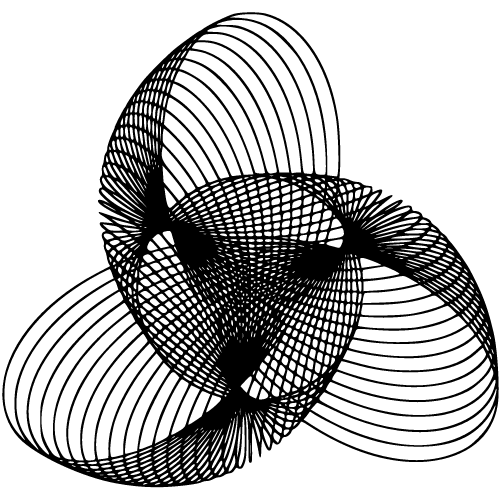Camera User Interface, often referred to as Camera UI, is the graphical interface that allows users to interact with their cameras. It serves as the bridge between the photographer’s creative vision and the camera’s capabilities. By providing a user-friendly and intuitive way for individuals to control various camera settings and capture photos or videos, Camera UI plays a pivotal role in enabling photographers of all skill levels to express their artistic vision.
Definition and Purpose
The Camera User Interface encompasses all the elements on a camera’s display screen that enable users to access and adjust different settings. These elements include icons, menus, sliders, buttons, and other interactive components that form an integral part of the camera’s operating system. The primary purpose of Camera UI is to facilitate an effortless interaction between photographers and their cameras by providing them with easy-to-understand controls in a visually appealing manner.
With an intuitive interface, Camera UI empowers users to control various aspects of their photographic workflow. This includes adjusting exposure settings like aperture, shutter speed, ISO sensitivity; selecting shooting modes such as auto mode or manual mode; customizing white balance for accurate color representation; configuring focus options including point selection and tracking; determining image quality settings; managing file formats; accessing built-in filters or creative modes; reviewing captured images or footage onscreen—the list goes on.
Evolution of Camera UI
The development of camera interfaces has come a long way since the early days of film cameras. In those early days, cameras relied heavily on mechanical dials and buttons for adjusting settings such as focus distance, aperture size, shutter speed, and film advance mechanisms.
This physical approach provided a tactile experience but often required extensive knowledge about photography principles. However, with advancements in technology and the transition from analog film cameras to digital ones, camera UIs underwent a significant transformation.
The advent of electronic interfaces paved the way for digital camera systems with graphical displays that could present information and settings in a more dynamic and user-friendly manner. Furthermore, the introduction of touchscreen-based interfaces revolutionized Camera UIs by providing a more interactive and intuitive user experience.
Touchscreens allowed for direct manipulation of settings, making it easier for photographers to control their cameras efficiently. This shift eliminated the need for physical buttons and dials, simplifying the overall design while expanding the possibilities of what could be achieved with camera controls.
Main Components of Camera UI
Viewfinder
The viewfinder is a fundamental component of the camera UI that plays a crucial role in framing shots and providing real-time previews. Acting as the window to the world being captured, it allows photographers to compose their images effectively.
In traditional film cameras, the viewfinder was optical, giving users a direct line of sight through the lens. However, with modern digital cameras, various types of viewfinders have emerged.
One prevalent type is the electronic viewfinder (EVF), which displays an electronic representation of what the camera sensor sees. EVFs offer benefits such as live exposure simulation and focus peaking, enabling photographers to assess exposure levels and focus accuracy in real-time.
Another popular option is the optical viewfinder (OVF), which uses mirrors and prisms to reflect light from the lens into the photographer’s eye. OVF provides a clear and uninterrupted view but lacks some advanced features offered by EVFs.
Additionally, hybrid viewfinders combine elements of both OVFs and EVFs, blending digital overlays onto an optical image for enhanced functionality. These advancements in viewfinder technology have revolutionized how photographers envision their final images before pressing the shutter button.
Mode Selection
Camera UIs offer a range of shooting modes that empower photographers with different levels of control over their captures. One commonly found mode is “auto,” where most settings are automatically determined by the camera itself based on scene analysis algorithms.
This mode suits beginners or situations where quick snapshots are desired without diving into technical adjustments. For those seeking greater control over exposure settings and creative possibilities, manual mode becomes valuable.
Here, users manually adjust aperture, shutter speed, ISO sensitivity, white balance – allowing for precise control over each aspect individually or collectively. Additionally, advanced modes like aperture priority (Av) or shutter priority (Tv) let users prioritize either depth of field or motion blur, respectively, while the camera automatically adjusts the remaining settings.
These modes provide creative freedom while offering a degree of automation. The chosen shooting mode significantly impacts exposure settings and creative control, allowing photographers to adapt to diverse shooting scenarios and unleash their artistic vision.
Settings Menu
The settings menu is a comprehensive section within the camera UI that houses various options to tailor the photographic experience according to individual preferences. The structure and organization of this menu are crucial for efficient navigation and ease of access.
Common settings categories include image quality, white balance, and ISO sensitivity. Photographers can adjust these parameters to achieve desired image characteristics such as sharpness, color rendition, and noise control.
Additionally, advanced options like focus modes (e.g., single-shot autofocus or continuous autofocus), metering modes (e.g., evaluative or spot metering), drive modes (e.g., single-shot or burst shooting) offer more granular control over capturing techniques. Moreover, customization options are often available in camera UIs to personalize the user experience.
Users can configure shortcut buttons, assign specific functions to dials, or create custom presets for quick recall of preferred settings. Such customization empowers photographers with tailored solutions that align with their shooting style and workflow.
Capture Controls
At the core of any camera UI lies the capture controls – the tactile interface between photographer and device that allows for capturing photos or videos seamlessly. The most prominent control is usually the shutter button; half-pressing it serves multiple purposes beyond just initiating image capture. Half-pressing enables focus lock by allowing the camera’s autofocus system time to acquire sharp focus on the subject.
It also triggers exposure metering, evaluating light levels in the scene for accurate exposure calculation. This technique ensures optimal focus accuracy and proper exposure before committing to a full press of the shutter button.
Full-pressing captures images effortlessly or starts/stops video recording, depending on the camera’s mode. The tactile feedback of a satisfying click often accompanies this action, signifying the precise moment when a photograph or video sequence is frozen in time.
Advanced Features in Camera UIs
Conclusion
In today’s digital era, camera UIs have become powerful tools that empower photographers to express their creativity and capture moments with precision. The evolution of viewfinders, offering options like optical, electronic, and hybrid variants, has revolutionized the way photographers visualize their shots.
Mode selection provides users with varying levels of control over exposure settings and creative options to suit diverse shooting scenarios. The settings menu offers an extensive array of customization and adjustment possibilities to personalize the camera experience further.
Capture controls ensure seamless interaction between photographer and device for effortless capturing of photos and videos. With these essential components working in harmony within camera UIs, photography enthusiasts can unleash their artistic vision and create captivating visual narratives.
FAQ
Camera UI, short for Camera User Interface, refers to the graphical layout and controls displayed on a device’s screen when using the camera function. It includes icons, buttons, menus, and settings that allow users to adjust various aspects of their camera experience.
Accessing the Camera UI typically involves opening the camera app on your device. You can do this by tapping the camera icon on the home screen or using a shortcut gesture, such as swiping from the lock screen. Once the camera app is open, you’ll have access to the Camera UI.
Depending on the device and camera app, some level of customization might be available. You might be able to rearrange icons, choose quick access settings, or apply personalized themes. Check the camera app’s settings or options menu to see what customization options are offered.
To use Camera UI effectively, consider stabilizing your device or using a tripod for steady shots, adjust exposure settings for different lighting conditions, explore different shooting modes (e.g., HDR, Portrait), and experiment with gridlines and composition techniques. Familiarize yourself with the Camera UI to make the most of your device’s camera capabilities.