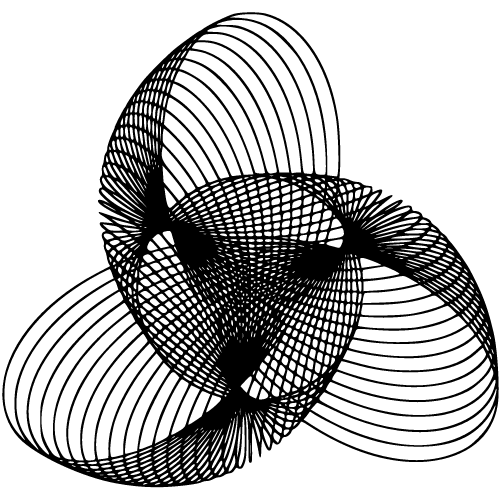Introduction to Logitech Camera Software
Overview of Logitech as a Leading Technology Company
Logitech, a company founded in Switzerland in 1981, has established itself as a global leader in the technology industry. Renowned for its innovative and high-quality products, Logitech has gained the trust and loyalty of millions of consumers worldwide.
The company’s commitment to excellence is evident in its vast range of computer peripherals, including keyboards, mice, speakers, and webcams. Logitech’s rich history is marked by groundbreaking advancements that have revolutionized the way we interact with technology.
With a deep understanding of user needs and preferences, Logitech consistently delivers products that exceed expectations. Their dedication to engineering excellence has earned them numerous accolades and recognition within the industry.
Importance of Camera Software in Enhancing User Experience
In this digital age where virtual communication has become the norm, having reliable camera software is essential. The camera software provided by Logitech plays a crucial role in enhancing the user experience during video calls or recordings.
It empowers users with advanced features that ensure optimal video quality and seamless functionality. One key aspect offered by Logitech camera software is auto-focus and face tracking capabilities.
This intelligent feature automatically adjusts focus to keep you sharp and clear even if you move or change your position during a call or recording. Say goodbye to blurry frames or constantly readjusting your webcam because Logitech camera software takes care of it for you.
Moreover, Logitech camera software provides pan, tilt, and zoom functions that allow users to adjust their webcam’s perspective conveniently. Whether you need to showcase something specific or capture a wider view of your surroundings during a video call or recording session, these flexible controls grant you complete freedom to personalize your visual presentation.
Another noteworthy feature of Logitech camera software is its background replacement functionality. This innovative tool allows you to replace your background with virtual backgrounds, adding a touch of professionalism or creativity to your video calls.
From serene landscapes to company logos or even custom images, you can effortlessly create a more engaging visual experience for your viewers with just a few clicks. Furthermore, Logitech camera software boasts an array of video effects and filters that enable users to add fun and personality to their video recordings.
Whether you want to experiment with different looks, apply artistic filters, or simply express yourself creatively, these features offer endless possibilities for customization and self-expression. Logitech Camera Software is not just another accessory but an indispensable tool that elevates the user experience in the realm of virtual communication.
With its advanced features like auto-focus, pan-tilt-zoom controls, background replacement capabilities, and video effects, Logitech camera software empowers users to enhance their visual presentations and make a lasting impression. So whether you’re attending an important online meeting or creating content for social media platforms, Logitech Camera Software ensures you always put your best face forward.
Key Features of Logitech Camera Software
Auto-focus and face tracking capabilities for crystal-clear video quality
Logitech Camera Software takes your video quality to the next level with its auto-focus and face tracking capabilities. Gone are the days of blurry or out-of-focus videos during your important meetings or online classes. This intelligent software ensures that you are always the center of attention by automatically adjusting the focus to keep you sharp, even if you move around.
Moreover, Logitech’s face tracking feature is a game-changer. Imagine giving a presentation or attending a virtual event where you can freely move without worrying about staying within the camera frame.
With Logitech Camera Software’s face tracking, your camera will effortlessly follow your movements, keeping you in focus at all times. No more awkwardly adjusting your position or constantly readjusting the camera angle!
Pan, tilt, and zoom functions for flexible camera control
Logitech understands that different situations require different camera angles and perspectives. That’s why their Camera Software comes equipped with pan, tilt, and zoom functions that provide unparalleled flexibility in controlling your camera.
Whether you want to capture an entire room during a conference call or focus on specific details during an online tutorial, Logitech’s pan function allows you to smoothly move the camera horizontally to achieve the desired framing. Tilt functionality lets you adjust the vertical positioning of the camera angle according to your needs.
Additionally, zooming is crucial when it comes to highlighting details or bringing subjects closer without compromising on image quality. The Logitech Camera Software allows seamless zoom control so that you can emphasize important elements during presentations or discussions effortlessly.
Background replacement feature for virtual backgrounds during video calls
Say goodbye to messy backgrounds and hello to professional-looking virtual environments! With Logitech Camera Software’s background replacement feature, you can transform any space into a virtual backdrop of your choice during video calls. Whether you want to create a serene beach setting, a futuristic workspace, or simply maintain privacy by blurring your background, this feature has got you covered.
With a simple click, you can replace your real-life surroundings with stunning virtual backgrounds without the need for green screens or additional hardware. Impress your colleagues and friends with seamlessly integrated virtual environments that elevate the quality of your video calls.
Video effects and filters to add fun and creativity to video recordings
Who says work should be devoid of fun? Logitech Camera Software allows you to inject some excitement and creativity into your video recordings through its diverse collection of video effects and filters.
Whether you want to add quirky hats, change backgrounds in real-time, or apply artistic filters to enhance visuals, the software offers an array of options. From neon lights and vintage effects to emojis and augmented reality masks, Logitech’s video effects allow you to express yourself uniquely while maintaining professionalism during meetings or presentations.
Let your imagination run wild as you experiment with different effects and filters that spice up your videos! Logitech Camera Software provides an impressive range of features designed to enhance your video experience.
From auto-focus and face tracking for impeccable clarity, pan-tilt-zoom for flexible camera control, background replacement for professional virtual environments, to creative video effects that unleash your imagination – this software covers all bases. With Logitech Camera Software at hand, make sure every interaction on screen is visually captivating and memorable!
Compatibility and Supported Devices
A Plethora of Webcams at Your Disposal
Logitech Camera Software truly leaves no one behind when it comes to device compatibility. Whether you’re a casual user or a professional in need of high-quality video, Logitech offers an extensive range of webcams that seamlessly integrate with the software.
From the budget-friendly models like the Logitech C270 to the top-of-the-line Logitech Brio, there’s a webcam for every need and budget.
Windows or macOS? No Problem! One of the great things about Logitech Camera Software is its compatibility with various operating systems. Whether you’re rocking Windows or macOS, you can enjoy all the features and functionalities without any hassle. The software is designed to work smoothly on both platforms, ensuring that every user gets to experience the best video quality and control options available.
Optimized Performance for Windows Users
For Windows users specifically, Logitech Camera Software goes beyond basic compatibility. It takes advantage of Windows’ robust architecture to provide an optimized experience tailored to your needs. From automatic driver updates to seamless integration with other Windows applications, this software ensures that you can effortlessly enhance your video calls or recordings without encountering any technical glitches.
The Mac Experience Par Excellence
Mac users often demand nothing less than perfection, and Logitech Camera Software delivers just that. With its sleek design and intuitive functionality, Mac users will find themselves seamlessly navigating through options and customizing settings specific to their needs. The software’s compatibility with macOS ensures a seamless integration with popular video conferencing apps like FaceTime or Skype, allowing Mac enthusiasts to dive into crystal-clear video conversations effortlessly.
No More Compatibility Headaches
Gone are the days when finding compatible devices was a struggle. Logitech Camera Software aims to provide an inclusive experience by ensuring compatibility with a wide range of webcams and operating systems.
Whether you’re a Windows user or part of the Apple ecosystem, Logitech Camera Software has got your back. With its extensive list of supported devices and smooth performance on both major operating systems, this software truly simplifies the task of enhancing your video experience, making compatibility issues a thing of the past.
So, whether you’re in search of the perfect webcam for your new Windows setup or looking to upgrade your Mac video conferencing experience, Logitech Camera Software brings together an array of options that cater to all needs and preferences. Compatibility should never be a worry when it comes to enhancing your visual communication – Logitech has made sure that everyone can enjoy its exceptional camera software regardless of their device or operating system.
Installation and Setup Process
A Step-by-Step Guide on Downloading the Software from Logitech’s Website
So, you’ve got your brand-new Logitech webcam ready to capture those picture-perfect moments, but first things first—you need to get the Logitech Camera Software up and running. Don’t worry; it’s a breeze! Follow these easy steps to download the software from Logitech’s website:
1. Visit logitech.com using your preferred web browser. 2. Navigate to the “Support” or “Downloads” section of the website.
3. Search for your specific webcam model by entering its name or model number in the search bar provided. 4. Once you find your webcam model, click on it to access its product page.
5. Look for the “Downloads” or “Software & Drivers” section on the product page and click on it. 6. You will be presented with a list of available software downloads for your webcam model.
7. Locate and click on the appropriate download link for your operating system (e.g., Windows or macOS). 8 . Depending on your web browser settings, you may be prompted to save or run the downloaded file.
Instructions for Installing the Software on Different Devices
Installing Logitech Camera Software is a vital step towards unleashing the full potential of your webcam. Here are detailed instructions on how to install this software on different devices: For Windows Users:
1 . Locate the downloaded installation file (e.g., LogiCameraSoftware.exe) in your computer’s Downloads folder or wherever you saved it. 2 . Double-click on the installation file to initiate setup.
3 . You may receive a security prompt asking if you want to allow this app from an unknown publisher—click ‘Yes’ or ‘Allow’ as applicable. 4 . Follow the on-screen instructions to proceed with the installation process.
5 . Once the installation is complete, you may be prompted to restart your computer. If so, go ahead and do so to ensure proper functionality.
For macOS Users: 1 . Locate the downloaded installation file (e.g., LogiCameraSoftware.dmg) in your computer’s Downloads folder or wherever you saved it.
2 . Double-click on the installation file to mount the disk image. 3 . A new window will open showing the Logitech Camera Software installer package—double—click on it.
4 . Follow the on-screen instructions, which may involve dragging and dropping the software into your Applications folder. 5 . Once the installation is complete, you can eject and remove the Logitech Camera Software disk image from your desktop.
Whether you’re a Windows aficionado or a macOS connoisseur, these simple step-by-step instructions should have helped get your Logitech Camera Software installed in no time. Now all that’s left is for you to start exploring all those amazing features and capture life’s most memorable moments with ease!
User Interface and Navigation
Exploring the Interface: A Seamless Journey
When you dive into the world of Logitech Camera Software, you’ll be greeted by an interface that’s as elegant as a peacock spreading its feathers. It’s designed with a user-centric approach, ensuring that even the most technologically challenged individuals can navigate it effortlessly. The interface boasts a sleek and intuitive design, making it easy on the eyes and even easier to use.
Logitech understands that time is precious, so they’ve made sure that finding your way around their camera software is as smooth as gliding down a freshly polished marble floor. The main dashboard serves as your central hub for all camera settings and controls.
With clearly labeled icons and neatly organized options, everything is at your fingertips. Whether you’re an amateur enthusiast or a seasoned professional, Logitech Camera Software makes customization a breeze.
You can adjust various camera preferences to suit your needs perfectly. From brightness and contrast to saturation and sharpness, you have complete control over how others see you through their screens.
Customizing Camera Preferences: Unleashing Your Inner Perfectionist
Now it’s time to put on your director’s hat because Logitech Camera Software offers an array of settings options that will make any cinematographer weak at the knees. Are you ready to transform yourself into the star of your video calls? Well then, buckle up because we’re about to explore these fantastic features!
One setting worth highlighting is exposure control. With this nifty option, you can fine-tune how much light enters your camera lens.
Say goodbye to dimly lit videos or overly bright images – now you can achieve picture-perfect quality every single time! Adjusting exposure levels has never been this straightforward.
But wait! There’s more!
If white balance matters to you (and trust me, it should), Logitech Camera Software allows you to tweak it to your heart’s content. Be it the warm tones of a sunset or the cool hues of a winter landscape, you have the power to make sure your videos reflect the true colors of life.
And that’s not all. Logitech Camera Software grants you access to an arsenal of customization options.
You can fine-tune your frame rate, choose from a range of resolutions, and even experiment with different aspect ratios. It’s like having a professional studio at your fingertips!
Logitech Camera Software offers an interface that is both visually appealing and user-friendly. With its sleek design and intuitive layout, navigating through the software becomes second nature.
The ability to customize camera preferences further enhances the user experience, allowing for greater control over video settings such as exposure, white balance, frame rate, resolution, and aspect ratios. So go ahead, explore the world of Logitech Camera Software and unleash your inner videographer!
Advanced Settings and Customization Options
In-depth explanation of advanced features like exposure control, white balance adjustment, etc.
When it comes to getting the perfect shot with your Logitech camera, the advanced settings and customization options offered by Logitech Camera Software are a game-changer. Say goodbye to dull or overexposed images!
With features like exposure control and white balance adjustment, you have complete control over how your video looks. Let’s start with exposure control.
This nifty feature allows you to adjust the amount of light that enters the camera sensor. If your video is coming out too bright or too dark, simply tweak the exposure setting until you find the sweet spot.
Whether you’re in a dimly lit room or under harsh lighting, Logitech Camera Software lets you achieve balanced and natural-looking videos effortlessly. Next up is white balance adjustment – a lifesaver for those tricky lighting situations.
Have you ever noticed that sometimes your webcam makes everything appear too warm or too cool? That’s where white balance adjustment comes in handy.
By tweaking this setting, you can ensure that colors look accurate and true to life on screen. So whether you’re filming indoors with artificial lighting or outside on a sunny day, Logitech Camera Software has got your back.
Customization options such as frame rate adjustment, resolution settings, etc.
Logitech understands that every user has different preferences when it comes to video quality and performance. That’s why they offer customization options like frame rate adjustment and resolution settings within their Camera Software.
Frame rate refers to the number of frames captured per second by your webcam. The default frame rate is usually set at 30 frames per second (fps), which provides smooth video playback.
However, if you want more fluid motion in your videos or need to capture fast-paced action accurately (perhaps for gaming or sports streaming), Logitech Camera Software allows you to increase the frame rate up to 60fps. This higher frame rate will give your videos a buttery-smooth look and make every movement appear more lifelike.
Resolution settings are another important aspect of customizing your video experience. Logitech Camera Software offers a range of resolution options, from standard definition (480p) to high definition (720p or 1080p).
The resolution you choose depends on factors like available bandwidth, preference for video quality, and the purpose of your recordings. If you’re video conferencing or streaming content where image clarity is essential, opt for a higher resolution.
On the other hand, if you have limited internet bandwidth or want to conserve storage space, lower resolutions can still provide satisfactory results. In addition to frame rate and resolution settings, Logitech Camera Software also provides customization options for other parameters such as brightness, contrast, saturation, and sharpness.
These controls allow you to fine-tune your video output according to your liking and ensure that every detail is captured with precision. With Logitech Camera Software’s advanced features and customization options at your disposal, achieving professional-looking videos has never been easier.
Whether it’s adjusting exposure and white balance or tweaking frame rates and resolutions – Logitech has thoughtfully designed their software so that users can unleash their creativity while capturing outstanding visuals effortlessly. So go ahead and dive into these advanced settings; let your imagination run wild as you create stunning videos with just a few clicks!
Integration with Third-Party Applications
Discussion on how Logitech Camera Software seamlessly integrates with popular video conferencing platforms like Zoom, Microsoft Teams, etc.
In today’s digital age of remote work and online meetings, video conferencing platforms have become a crucial part of our professional lives. Fortunately, Logitech Camera Software recognizes the importance of seamless integration with these popular applications and ensures a smooth and hassle-free experience for users. Whether you’re using Zoom, Microsoft Teams, or any other major video conferencing platform, Logitech Camera Software has got you covered.
When it comes to integration, Logitech Camera Software goes beyond mere compatibility. It establishes a strong connection between your Logitech webcam and the chosen video conferencing platform.
This means that once you have installed the software and connected your camera to your device, it automatically detects the supported applications on your system. Once detected, Logitech Camera Software effortlessly synchronizes with these platforms.
You no longer have to worry about manually adjusting settings or troubleshooting compatibility issues. The software takes care of everything in the background so that you can focus on what matters most – a seamless communication experience.
Explanation of additional functionalities provided by integration (e.g., screen sharing)
Integrating Logitech Camera Software with popular video conferencing platforms not only ensures compatibility but also unlocks a range of additional functionalities that can enhance your online meetings even further. Let’s explore some of these features:
1. Enhanced Video Quality: By leveraging Logitech’s advanced camera technology and intelligent software algorithms, the integrated solution delivers exceptional video quality during your video conferences. Enjoy crystal-clear images and smooth motion without any lag or distortion.
2. Intelligent Face Tracking: One key benefit is intelligent face tracking capabilities provided by Logitech Camera Software when integrated with third-party applications. It ensures that your face remains in focus throughout the meeting even if you move around.
This feature adds a professional touch and engages participants effectively. 3. Screen Sharing: Logitech Camera Software integration often enables seamless screen sharing during video conferences.
With just a few clicks, you can effortlessly share your screen with others, making it easy to present documents, slideshows, or any other content that needs visual representation. 4. Virtual Backgrounds: Many video conferencing platforms support virtual backgrounds, and Logitech Camera Software takes full advantage of this functionality.
With the software integrated into these platforms, you can replace your real background with stunning virtual settings or even upload custom images to suit your preferences. 5. Camera Controls: Integration allows you to access camera controls directly from within the video conferencing software itself.
Adjust zoom levels, pan or tilt the camera for better framing, and make other necessary adjustments without leaving the conference interface. Logitech Camera Software’s integration capabilities with popular video conferencing platforms ensure a seamless experience while unlocking additional functionalities that go beyond basic compatibility.
The software not only provides excellent video quality but also enhances user interaction through features like intelligent face tracking and screen sharing. So whether you’re using Zoom or Microsoft Teams for your online meetings, Logitech Camera Software guarantees an exceptional communication experience for all participants involved
Troubleshooting Tips
Common Issues Users may Encounter with the Software
While Logitech Camera Software is a robust and reliable tool, occasionally users may face some common issues. One such problem is driver conflicts. This can happen when there are incompatible or outdated drivers installed on your system.
It might result in the camera not being recognized by the software or experiencing intermittent connectivity issues. Another issue could be related to compatibility with certain operating systems, especially if you are using an older version.
Step-by-Step Troubleshooting Guide to Resolve Common Problems
1. Update Drivers: Start by ensuring that you have the latest drivers for your webcam installed. Visit Logitech’s website or the manufacturer’s website to download and install the most recent driver version compatible with your camera model and operating system. 2. Reinstall Logitech Camera Software: If you’re experiencing ongoing problems, try uninstalling and then reinstalling the Logitech Camera Software on your device.
This process will ensure that any corrupted files or settings are replaced with fresh ones. 3. Check System Compatibility: Verify that your operating system is compatible with Logitech Camera Software by reviewing the official compatibility documentation provided by Logitech.
If needed, consider updating your operating system to a supported version. 4. Disconnect and Reconnect: If you encounter connectivity issues, try disconnecting and reconnecting your webcam from its USB port.
Sometimes a simple reconnection can resolve minor connection glitches. 5. Reset Settings: Within the Logitech Camera Software interface, look for an option to reset settings to default values or restore factory settings.
By selecting this option, any misconfigured settings will be reverted back to their original state. 6 . Seek Customer Support: If all else fails, don’t hesitate to reach out to Logitech’s customer support team for assistance in troubleshooting specific issues unique to your device and setup.
Conclusion
Logitech Camera Software is an essential tool for maximizing the potential of your Logitech webcam. While occasional issues may arise, such as driver conflicts or compatibility hiccups, troubleshooting these problems is relatively straightforward. By following the step-by-step guide and seeking support when needed, you can quickly resolve any challenges that may come your way.
Remember that Logitech is dedicated to providing top-notch customer service and ensuring that you have a seamless experience with their software. So, embrace the power of Logitech Camera Software and enjoy capturing crisp video footage and engaging in immersive video calls with confidence!
FAQ
Logitech camera software allows you to adjust settings such as brightness, contrast, and exposure to enhance video quality, ensuring crisp and visually appealing visuals.
Yes, Logitech cameras equipped with the corresponding software offer advanced face tracking and auto-focus capabilities, ensuring that you stay in focus even when moving during video calls or presentations.
Yes, Logitech camera software provides the option to replace your background during video calls or recordings, allowing you to maintain privacy or create a professional-looking environment with pre-loaded or custom backgrounds.
Yes, Logitech camera software offers seamless control over pan, tilt, and zoom functionalities, allowing you to frame your shots perfectly and make your videos more professional and engaging.